However despite all the preventative steps you take your anti-malware solution may notify you that there is some malware that it detected. While many malware solutions can detect malware they are actually bad at completely removing all traces of the malware. This is like how cancer can be detected but it is harder to remove completely.
What can you do to remove malware?

You can follow the malware solution’s prompts to allow it to cleanup the infection. However the solution might not completely detect all instances of the infection and further cleanup may be necessary. You may continue to see excessive disk activity or strange popups.
This is where Mirekusoft Install Monitor can help. It is not a security solution but the comprehensive and intelligent monitoring capabilities it provides can improve the cleanup process. Just like you would not want to dump garbage in a garbage can without a liner you would not want to run without Install Monitor. It provides an additional defense-in-depth measure.
How do I begin?
The first thing is to stop the malicious code from running. You can use Find Program By Window tool to identify the program. You may need to turn on “Show hidden programs” in options. You can then use Program Process Viewer to stop the program from running and then uninstall and cleanup the program.

However if the program shows up as part of some other program you may have to use Task Manager or Process Explorer to stop the program. Next you have to stop the program from starting again. The Sysinternals Autoruns utility can help in this regard. It shows all startup software and can make it easy to detect unverified software. Once you find the startup entries instead of simply deleting them search for the items in Install Monitor. This will allow you to remove any remaining traces.
| The Find tool can make it possible to find information on any item |
The search results will show at the bottom of the window. From here you can right-click and select “Goto Program.” This will navigate to the program. You will also want to switch to File History mode to see the history of file/registry activity of the program. Once you look at the file tree you will be able to see how the malware got installed on your computer. From the Contents pane you can delete all the related malware items. You may also want to do another search and sort by date to see all other activity that happened at the same time.
Without Install Monitor most of the malware traces would remain till the next time you reinstall Window. The ability to fully remove all traces is another example of how Install Monitor is more than just an uninstaller.


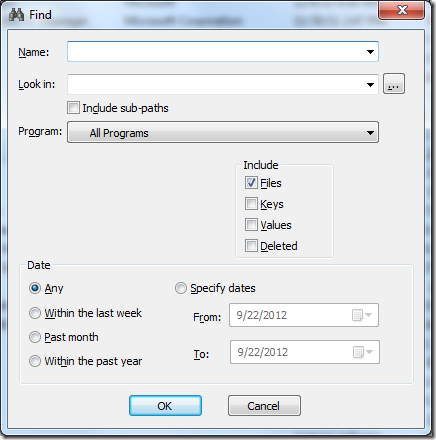

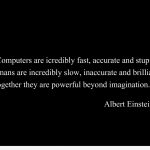

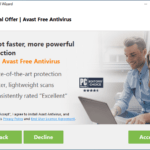


Comments are closed.