Bundled programs, also known as bundleware, are programs that are included as an extra in an installer. Malware takes advantage of this by injecting themselves into an installer, disguising themselves as a legitimate “add-on” or “extra feature” and tricking you into installing them alongside the program you originally intended to install.
However, not all bundleware is malware. Some are legitimate programs or offers that have actual features that you may or may not need. For example, Avast, a popular free antivirus software, can often be found as a bundleware in many programs.
It is important, then, to be able to identify a bundleware when installing a program. This can prevent you from unknowingly installing an unwanted software or even a potential malware on your PC.
Identifying a Bundleware in an Installer
It can be hard to spot a bundleware and it can even be hard to prevent it from getting installed.
To ensure that you’re not accidentally installing it, make sure you carefully read an installer’s window every time you click “next”.
One example of a bundleware is pictured below:
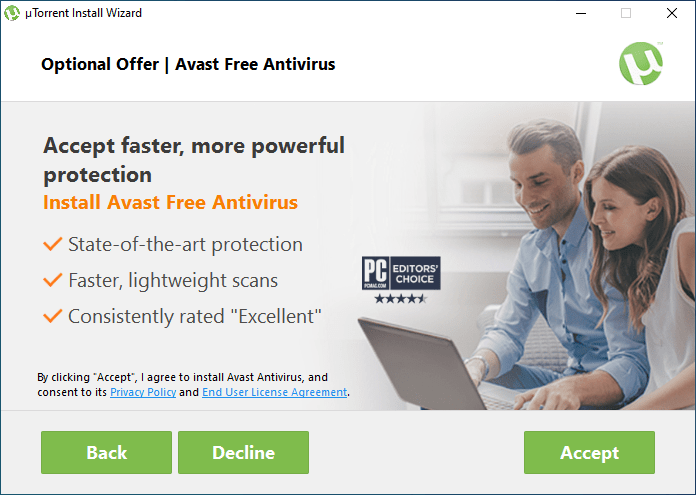
This type of bundleware is easy to spot as you can see the words “optional offer” above the window.
To prevent this from getting installed, you will want to select Decline (not Back). If you click Accept, it will be installed, and in this example case, where the bundleware is Avast, it will lead to system instability if you already have another third-party antivirus installed.
While the above example of bundleware is easy to spot, some are almost indistinguishable unless you carefully check the installer. Consider the example below:
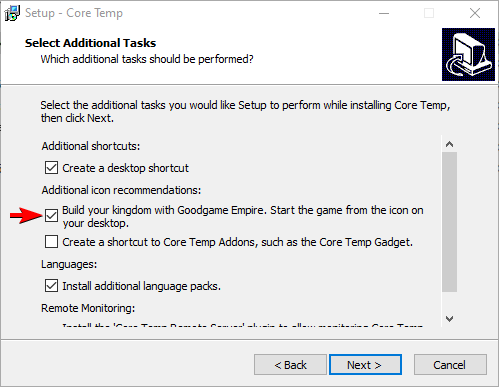
Notice the one pointed by the arrow. If you’re not careful, instead of having only the program “Core Temp” being installed, a game called “Goodgame Empire” will be installed as well.
If you don’t carefully review what an installer prompts you to do, you may sometimes find yourself confused as to why a certain software or even a game suddenly appeared out of nowhere.
If you suddenly find yourself in that situation, then Mirekusoft Install Monitor can help you.
Identify a Program By Window with Mirekusoft Install Monitor
Mirekusoft Install Monitor can easily identify a program through its window. To do that, launch Install Monitor then go to the Tools tab and then click Find Program by Window.
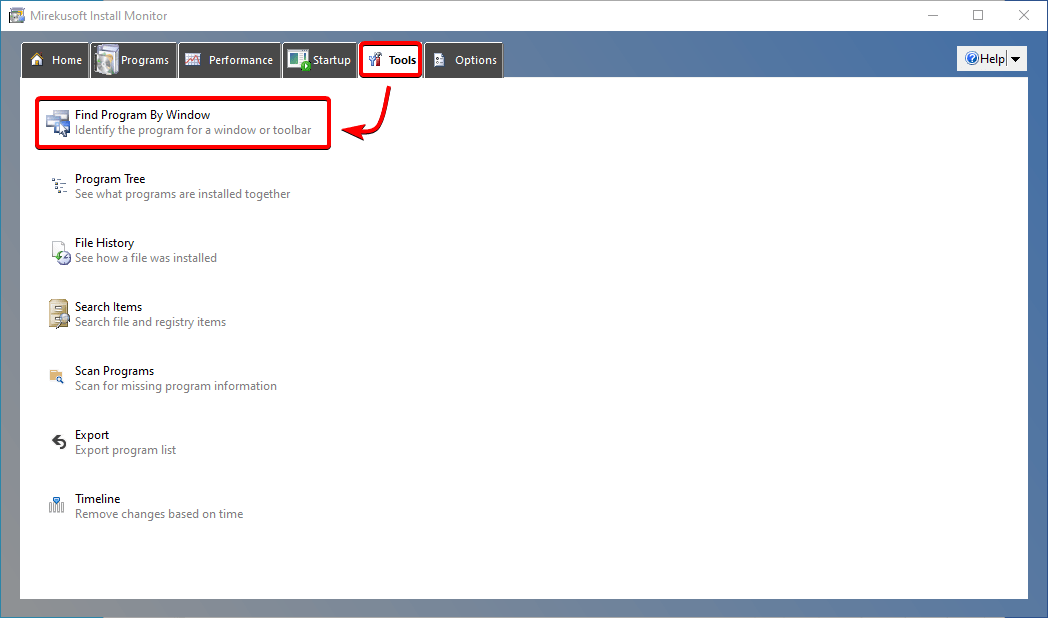
For this tool to work properly, ensure that the unidentified program’s window is visible. After clicking the “find program by window tool”, a dialog box will appear with the instructions you need to follow to successfully identify a program.
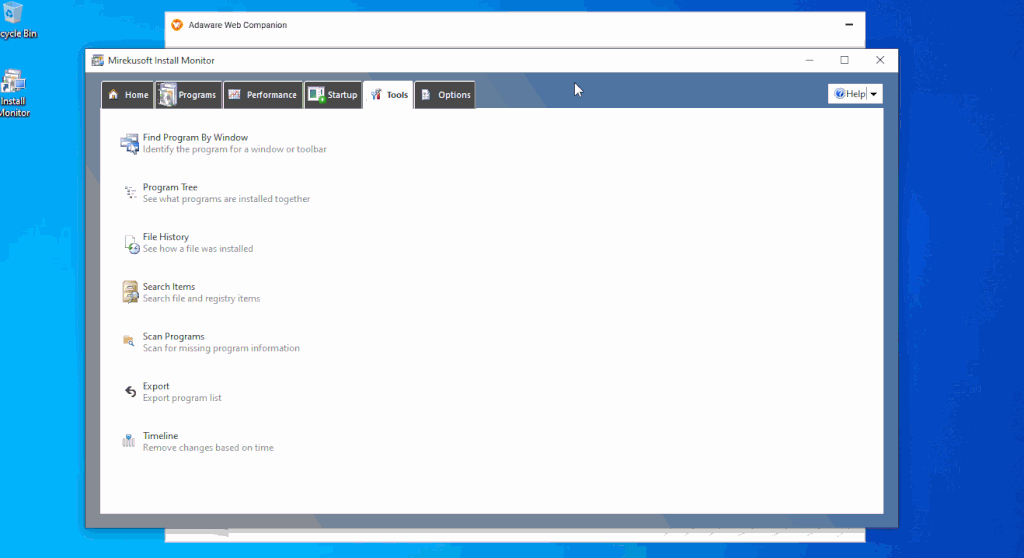
What you need to do is you need to position your mouse over the dialog box that appears. Hold left-click and then drag it to the unidentified program’s window. Once the mouse is over the window, release it and Mirekusoft Install Monitor will show you the program’s information on its Programs tab.
From there, you can either uninstall it completely or do more research about it using the Search Online feature.
You can also go to Tools > Program Tree to see which programs are installed together. This will give you an idea of which programs have bundleware. Note: not everything in the Program Tree is bundleware, sometimes a program will install a necessary “library” alongside it and it will be recorded in the Program Tree as being installed together.

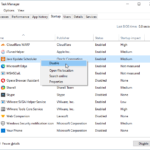
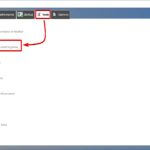




Comments are closed.