We are initiating a new series of technical blogs in which we would cover un-installations of different software from your PC using Mirekusoft’s Install Monitor software.
This series will help you improve the performance and reliability of your PC and show you how easy and effortless it is to keep your system clean with the help of our software.
Today we’ll cover how we can permanently remove TakeOwnershipPro software from your PC. You can see this in action in our video.
TakeOwnershipPro is a freeware application/program/software capable of allowing you to take full file and folder ownership permissions.
After installing this software, a new item in your context menu (right-click) will be added, allowing you to take ownership of a file or folder on your PC.
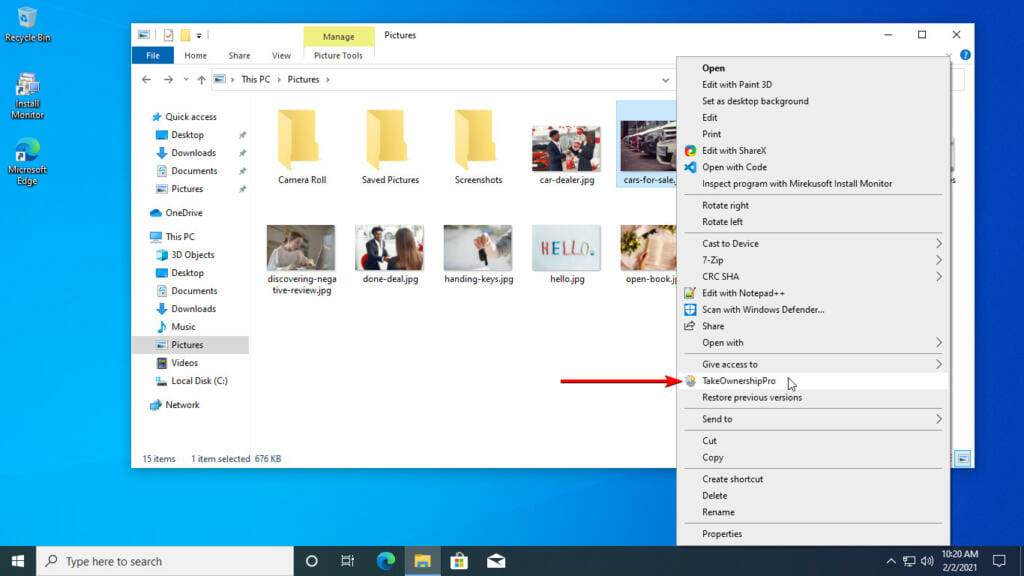
This is a very helpful program, but when you decide to uninstall it, it will leave behind tons of registry entries defining how it changes the context menu. You can see all of this with Mirekusoft Install Monitor.
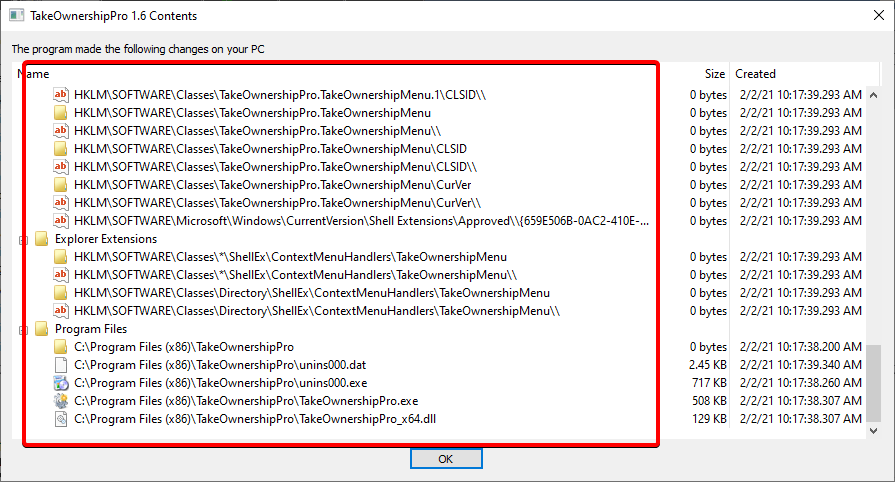
If you uninstall TakeOwnershipPro software from your PC without using Mirekusoft Install Monitor, all this registry data defining the shell right-click menu item is left behind.
In theory, these won’t harm your PC if you leave them there. Windows 10 is smart enough to know that this program is already uninstalled. However, this could pile up with other registry leftovers overtime, bloating your PC’s registry, slowing it down.
In addition to that, if you decide to install a similar program with the same function as TakeOwnerShipPro in the future, these leftover registry entries could potentially conflict with the new one, leaving you with frustration as to why it doesn’t work correctly.
But when you have Mirekusoft Install Monitor installed, any newly installed programs are captured and monitored. Any registry changes and any newly added files during installation are logged, so that when you decide to uninstall it from your PC, Mirekusoft Install Monitor knows every file, folder, and registry entries associated with that program, allowing for accurate and complete removal.
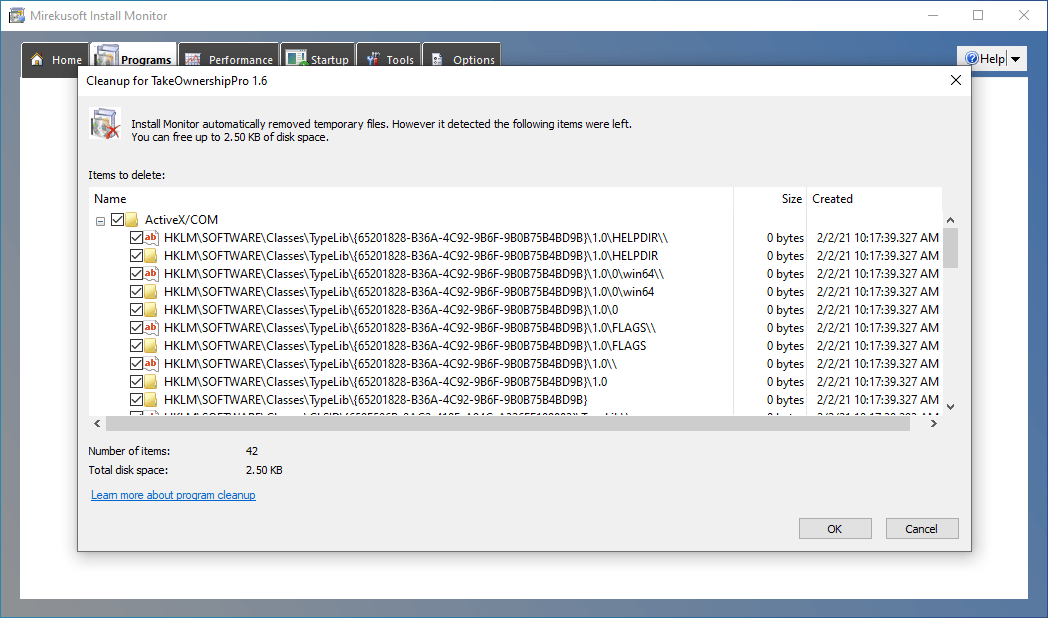
As you can see above, when you opt to uninstall TakeOwnershipPro using Mirekusoft Install Monitor, it will show you what was left behind, including the shell menu registry item. You can then clean it up.
With this, your PC’s state is back to how it was before installing TakeOwnershipPro.






