With the increased adoption of solid state drives (SSD), disk space is now as premium as ever. You need to pay attention to what program you install to your computer and do regular cleanup. If you want to free more disk space you can do so by reducing the size of the operating system (OS), programs, or user documents and settings. You usually cannot do that much to reduce the size of the OS. Users can also manage and delete their own documents as necessary. Programs, however can be a significant source of disk usage.
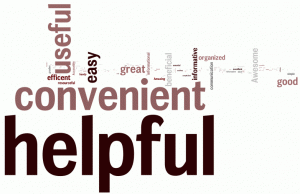
The problem however is that it can be hard to tell how much disk space different programs are using. The typical way to do this is using Programs and Features. However, the sizes in Programs and Features are inaccurate. If you look at the “Total size” in Programs and Features it probably represents much less than most of the used disk space.
Even when you remove an application it probably will not remove everything of your computer. It can leave several megabytes of files and many registry items behind. It may disappear from Programs and Features but you will notice you have not freed the same amount of space the program was reported as using. It can be frustrating to remove a program that Programs and Features says is using 5 GB but only gain a few hundred megabytes in free space. It leaves you wondering if the size was incorrect or the uninstaller was really incompetent. Some egregious program uninstallers actually end up leave everything behind. Sometimes this may be intentional if the application does not want you to reinstall it.
If you are running Mirekusoft Install Monitor you have a much better way to reclaim disk space. Without waiting for a long scan to complete you can instantly see how much space applications are using. This can allow you to remove the biggest disk space culprits. With Install Monitor’s complete cleanup ability you are guaranteed to get the disk space back.
Additionally, with Mirekusoft Install Monitor there is extra information that can help you decide what to remove. In particular, the “Usage” and “Last Used” columns can show you how often you use a program and the last time you used the program. This can make it easier to decide which programs to remove. For instance a program that you may have installed a couple of months ago but no longer use it is probably a good candidate for removal. This another example of how Mirekusoft Install Monitor provides unique information you will not find from any other product.




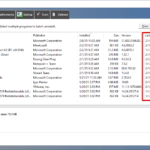


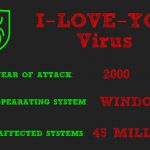
Comments are closed.