One of the new features in Mirekusoft Install Monitor 2.0 is the Program Process Viewer. It displays the programs from the programs list that are currently running. It also includes information such as processor usage, memory, and disk usage. Windows comes with Task Manager and there are lot of other process viewers that include more features like Sysinternals Process Explorer.
Why the need for another process viewer?
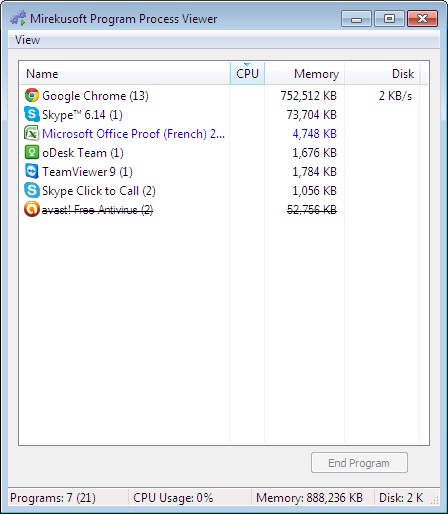
A logical question you may ask us is this, “Why do I need another process viewer?”
The Program Process Viewer makes it:
- Easier to understand
- Manage what programs are running
The Problem of TOO Many Processes
Most process viewers present a long list of running processes and information on each process. However this list can easily become very long. It is not uncommon to have over 100 processes. Many of these processes are Windows background processes. Many programs are made up of several processes. This can make it hard to identify which processes belong to which programs. It makes it difficult to see how many resources a programs is using at any point in time.
Sample Scenario
It is more useful to know that the Widget Viewer program you installed last week is using lots of memory than the memory usage of a single wdgtvw.exe process. Just like in a restaurant it is probably more useful to know the calorie count of your entrée instead of the calorie count of individual ingredients.
How Program Process Viewer Can Help You
The Program Process Viewer helps to make it easier to see what programs are running by grouping related processes together. You can actually:
- See what installed programs are running
- View the amount of processes being used by each program as shown in parenthesis next to it.
- Terminate an entire program and all related processes with a single button click. This can help make sure a program is fully stopped before uninstalling it and possibly reduce an unneeded restart.
 |
|
The Program Process Viewer shows what programs are running |
Additional Benefits of The Program Process Viewer
Another benefit of this feature is it helps to identify bloatware by excessive resource usage. This can help you to make a decision about how bloated a program is and whether to look for alternatives.
It also groups all processor, memory, and disk usage together.
Download our 30 Day Free Trial Period, today and start experiencing the advantages it will bring to your PC’s performance.

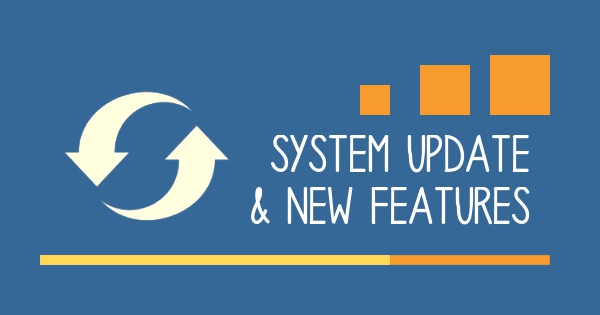




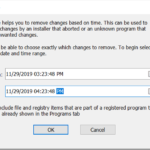


Comments are closed.