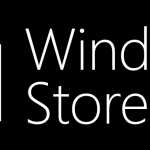Pre-built PCs and laptops often come with many pre-installed software from their manufacturer, many of which you will never use. Then, over time, you’ll install a bunch of additional ones to accomplish different things, only to use them once or twice and eventually forget about them.
This will slowly eat away your disk’s free space.
But that’s not the only problem you’ll face. Many programs will launch a background service whenever your computer boots up, even if you don’t actively use them. Pre-installed software is notorious for showing this kind of behavior.
These background services will use resources such as RAM and CPU and can slow down your computer’s performance.
Mirekusoft Install Monitor can help you remove these unnecessary programs to not only free up disk space but also improve your computer’s performance.
Learn how.
How to Find Unused Programs with Mirekusoft Install Monitor
When you launch Mirekusoft Install Monitor, you can go to the Programs tab and you’ll see the list of all installed programs on your computer. There, you will see the columns Last Used and Usage which shows the exact date and time of when you last launched a program along with their usage trend.
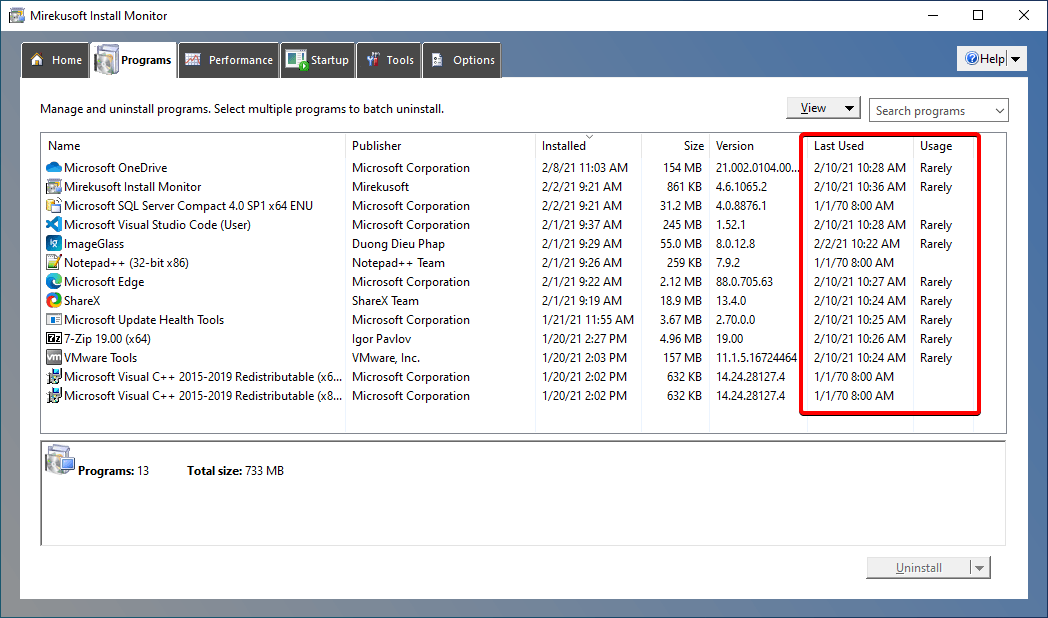
This will allow you to accurately see which programs you rarely use so you can decide whether you want to uninstall them or not.
You may notice that some programs are listed as last used in odd dates. This is due to the fact that the said program was not manually launched since it was installed.
For some programs, like the Microsoft Visual C++ Redistributables, it’s normal. They’re libraries needed by other programs to function. There’s no need to launch them.
They are very important programs, however, so you need to be careful not to uninstall them on a whim. Without them, other programs might stop working completely. Make sure you know what a program does before removing it if you’re unfamiliar with it.
Mirekusoft Install Monitor can help you identify programs on your computer.
Under the Programs tab, look for the program you want to research. Next, right-click on it and select Search online and Mirekusoft Install Monitor will automatically perform an online search about the program for you. This will help you find relevant online sources to aid you in better understanding what a program is and what it does.
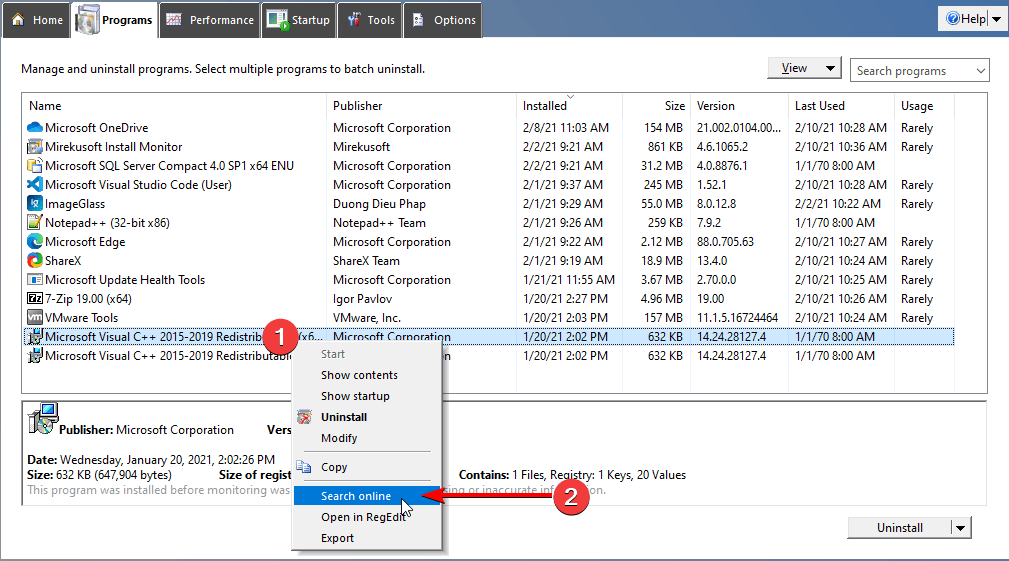
Once you’ve found unused programs on your PC and have determined that they’re not essential to other programs you frequently use or need, you can then proceed to completely uninstall and remove all their traces with Mirekusoft Install Monitor.
With this, you’ve reclaimed your disk’s space and improved your computer’s performance.