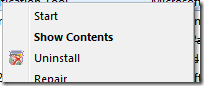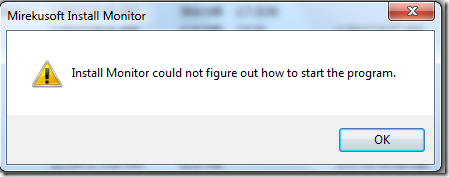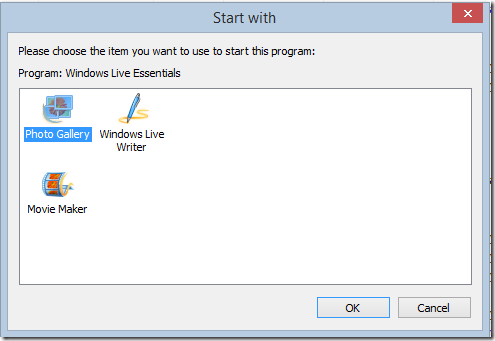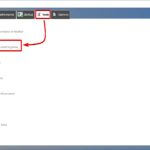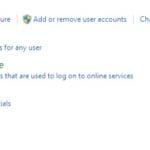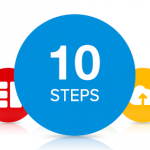I ran into a problem with a program I installed recently. The program didn’t seem to install any shortcuts! It installed a tray icon and a shell right-click extension menu. However a search of the start menu showed no shortcuts that could be used to start the program. I am not sure if this was an installation glitch or oversight on the part of the developers. However I needed a way to start the program to change some of the settings.
Solving the Problem Using Mirekusoft Install Monitor 2.0
I could try searching through the program files directory to see if I could figure out how to start it. I thought of a better idea. In Mirekusoft Install Monitor 2.0 when you right-click a program there is an option to start the program. I’ve previously discussed it here about how to optimize the amount of running programs.
When you click “Start”, Install Monitor will figure out how to start the program. In most cases this will simply launch the program. However, if it can not figure out how to start the program it will present the following dialog box.
Multiple Ways of Starting a Program
If there are multiple ways to start the program it will present a dialog with all the choices. From here you can choose the program.
Back to my problem at hand. When I clicked “Start”, Install Monitor presented me with a couple of shortcuts that I could have used to start the program. What happened it seemed is that the program had created shortcuts in it’s program files directory. These shortcuts however never made it to the Start Menu for some reason. However with Install Monitor this does not matter. You no longer have to search for the shortcuts to the program you just installed.