There’s no doubt about it – slow computer performance, poor reliability, and a host of software issues can mount up to a very bad day indeed:
Just about everyone deals with a lagging computer sometime or another.
Not only is it a pain to try and figure out which programs or applications are causing your computer to perform badly, it can be a serious hit to your day’s productivity. Improving the performance and reliability of your computer allows you to work faster and smarter, freeing you from the persnickety task of having to play IT guy over your lunch break.
Here’s a quick list of things that you can do to help your computer work the way you want it to.
1) Clean up your hard drive. There may be programs and software installed in your computer that you never use, and just by merit of their existence, they’re slowing your computer down. In the Control Panel, under “Administrative Tools,” you can choose a “Disk Cleanup” option that will help you get rid of the unnecessary junk. Under the “Tools” tab, you’ll see an option for defragmenting your hard drive, which will consolidate the fragments of programs cluttering your drive.
2) Make sure that your anti-virus software is up to speed. After you’ve owned your computer for a while, chances are good that your subscription to your anti-virus software will have run out. There are tons of good, totally free anti-virus and anti-malware programs like Malwarebites and Microsoft Security Essentials that will find the pesky viruses that sneak into your computer and get rid of them with ease.
3) Manage your startup tasks. Some programs start as soon as you turn your computer on, and they might be programs that you don’t even use. A long list of startup tasks means your computer will take some time to get going. Managing these tasks varies by operating system, but Windows has pages to guide you through the process.
4) Take note of the little things. Is your computer running too hot? Are there alerts about software or driver updates that you’ve been ignoring? Are your computer’s power settings adjusted for optimal usage? Make sure your computer has sufficient airflow, update your software and drivers, and adjust your power settings!
5) Download responsibly, or clear the clutter! Make sure if you download a program or application, that it’s not just a piece of spyware or a toolbar that you’ll never use. If your computer is covered with toolbars, icons, and games you don’t play, get rid of them. They’re more than likely the culprit for some of your computer’s speed issues.
6) Regular maintenance is essential. The above aren’t just one-time fixes – you need to make sure that you’re regularly checking for viruses, defragmenting your drive, getting rid of clutter, and more. Treat your computer like your car: the oil needs to be changed, the vehicle needs to be inspected, and vigilance is required to catch small problems before they become big ones.
Mirekusoft’s programs are designed to help make navigating these processes simple, so that you can maintain your computer’s speed and enhance its useability. Download Mirekusoft Install Monitor now.
Also, you can take a look at the infographic below, which shows the dangers of Malware in a bit more depth.
http://visual.ly/impact-malware-your-computer-ans-business




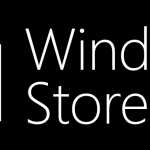

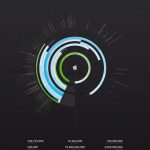

There’s very little that a simple hard drive cleaning can’t help, especially when it comes to performance speed. Just make sure that you back up any essential data, just in case.