What do we mean when we say a computer is fast and at times slow? The first thing we would want to identify is whether the computer by virtue of specification is categorized as fast or slow— when running an operating system and installed applications. In this case we will focus on a computer running on the Windows environment.
Microsoft has embedded a windows experience index; this is a measurement that tells you how well your PC works with Windows and your PC is given a rating based on the experience you can expect. A higher base score usually means that your PC will be faster and more responsive than a PC with a lower base score.
However high the score indicated by the windows experience is– it does not necessarily mean that your computer will always perform at that rate continuously. All Window systems slow down over time—WHY is always the question. In this article we will highlight ways to improve the speed of your computer in order to uphold the initial speeds that you enjoy when your PC is new and/or after just installing a fresh Operating System:
Tips on Improving the Speed on your Computer
Streamline Your Start-up applications:
Most programs when installed the first time will have a tendency to automatically register an auto-startup entry on the windows start-up programs folder. They use up system resources while running in the background at all times from start-up. Unless you always use these programs, you can keep them from loading at Windows startup and speed both the booting of your computer and its performance by editing the start-up entries by using MSCONFIG.
Always Keep Your System Disk Error Free:
Whenever your computer stops impromptu maybe caused by crashes or power failures, errors start developing due to inconsistency in file writing on the drive. Disk Check can identify and automatically correct this file system errors and make sure that you can continue to load and write data from the hard disk. Doing will free the disk up to access your programs and files more quickly. It’s a good idea to run it every so often to make sure the drive itself is functioning properly. This in turn translated to faster access speeds and helps in improving the speed on your computer.
Delete Files in Temp, Recycle Bin, Un-used programs, Files, and Desktop Icons:
Keeping your computer clean and free of un-used files from all locations-
a) Over time, you may have accumulated programs on your computer that you do not use. When programs are installing, they create connections between that program and the operating system. This connections remain active and the more the applications residing in your program files, the longer the time a system takes to initialize an application on demand!
b) Whenever a program runs on your computer, it leaves certain files on your machine which consume a certain portion of disc space. Over a period of time, hundreds of programs run and thousands of files pile up on your device – which eventually decelerate your machine and sometimes lead to a system crash. Therefore, you are suggested to periodically delete temporary files. This are found by going to Start > Run> type “%temp%” > click OK. Those are temporary files and can be deleted wholesomely.
c) A desktop littered with shortcuts to programs and other files will always drag the computer because the desktop has to refresh every so often to search for changes in files and interconnections with other locations—this is worst felt on windows start-up. It is highly advised to utilize the library folders for file sorting purposes and start menu for shortcuts. In my experience, it slows down the user far more efficiently than it does the computer.
BIOS Tweaks
If you have a custom built computer or a PC that was previously used, make sure to check the BIOS for optimal settings such as enabled CPU caches, correctly set IDE/SATA data transfer modes, memory timings, etc. You can also enable Fast/Quick boot if you have that option.
I hope that these tips will help in improving the speed on your computer. If you have any questions, kindly leave a comment or contact us. Also, do follow us on Twitter for regular updates on our Application Management Software which also helps in improving the speed on your computer.


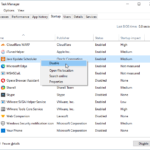
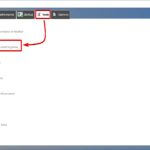

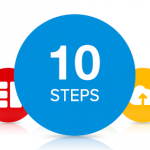


Thank you for this very useful and very informative tips! This will surely help everyone on making their computer to run faster. Additional information can also be found here: http://www.techyv.com/questions/what-makes-computer-run-really-fast