One of the best ways to improve pc performance is to reduce the amount of running programs. This can often result in a significant improvement to your PC or laptop system performance. Mirekusoft Install Monitor provides several useful features for improving your computer’s performance. (Image below take from Stuart Miles/freedigitalphotos.net)

Introducing Two New Features of Install Monitor
Startup Monitor helps by allowing you to reduce the amount of programs that start automatically. Many programs start automatically when they do not need to. Also some programs continue to run after you exit them. However using two new features in Mirekusoft Install Monitor 2.0 it is possible to further reduce the amount of programs that are running at any time. These features help to combat programs that are always running even if they do not need to.
Start a Program from the Program List
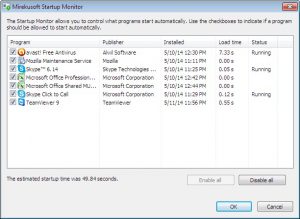
One of these feature is the ability to start a program from the program list and is just one of the changes from Mirekusoft Install Monitor 1.1. The right pane no longer shows shortcuts that can allow you start a program. However by right-clicking a program, you are now provided with a “Start” menu option that allows you start that program.
How does this work?
Technically what happens is that Install Monitor will try to figure out the correct shortcut to start based on installed shortcuts. In most cases, it will automatically and correctly guess the program to start. If it can not guess it, it will present you with a list of shortcuts similar to the right pane in Version 1.1.
Additional Benefits
- Works with Startup Monitor to start any background services required for the program, which is similar to the trigger start services feature in Windows 7.
- Provides another way to start programs on Windows 8 due to the missing Start Menu on the desktop.
- Alternative to the searchable Start Menu on Windows Vista and Windows 7.
TIP:This feature can be useful for programs that you rarely use but need to run every so often.
Ensure the Program Stops Running After Exiting
When you exit the program you can also use the Program Process Viewer to make sure it is no longer running and all related processes are shutdown. When used together the result is:
- Less processes running
- More responsive computer
Sample Scenario
For instance some of my applications that I use are run infrequently. Instead of having the program always starting I disable it with Startup Monitor and then when I need to run it I start it from the program list.
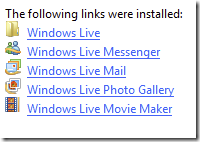 |
|
The right pane in Install Monitor 1.1 shows shortcuts for the current program. |
|
In Install Monitor 2.0 you can start programs from the right-click menu in the program list. |


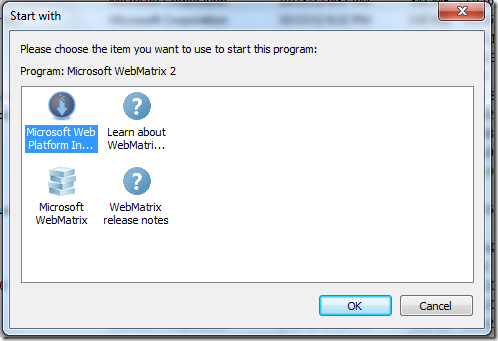
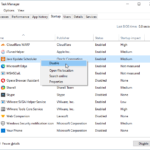
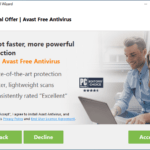



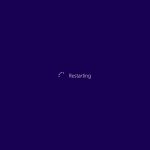
Comments are closed.