Does iTunes slow down your laptop/desktop PC? iTunes is a media player and media library application that also allows you to manage iPhones and other Apple devices. Over time it has gotten bigger with more functionality and requires several background services that run all the time. The result is that it slows down your computer even if you are not using it. One of the ways to deal with a bloated program is to run a non-bloated alternative. However in this case there are no real alternatives if you use Apple hardware. So if you have or want to get Apple hardware how do you prevent iTunes from slowing down your system?
We can first start by installing iTunes with Install Monitor running. The machine I used was running Windows 7. A unique feature to Install Monitor is that you do not have to do anything special to start the iTunes installer. Install Monitor is smart enough to detect the installation. iTunes installs 5 programs and the Program Tree groups them together.
 |
| iTunes installs 5 different programs |
If you use the Program Process Viewer you can see that 5 different processes (the numbers in parentheses) and 3 different programs are running. These programs are generally going to be running all the time. In fact they will even slow the startup of your system. How do we change that?
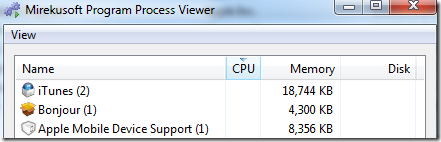 |
| iTunes running after install |
We can use the Startup Monitor to prevent iTunes from starting automatically. Click the ![]() icon on the toolbar for Startup Monitor. It will list the current programs that start automatically. We can see that there are now 4 programs that automatically start. We are going to uncheck the icons for the Apple programs and then restart Windows.
icon on the toolbar for Startup Monitor. It will list the current programs that start automatically. We can see that there are now 4 programs that automatically start. We are going to uncheck the icons for the Apple programs and then restart Windows.
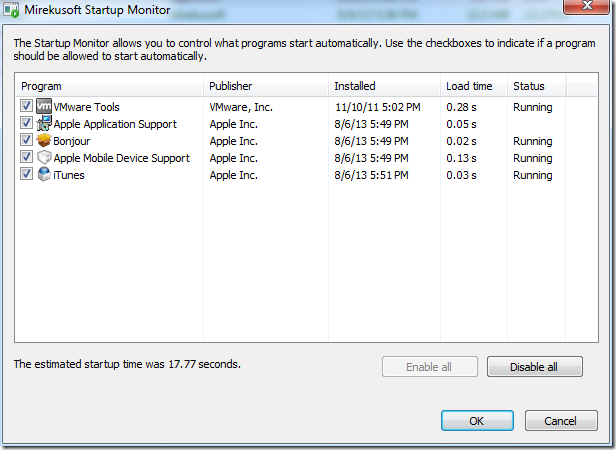 |
| Startup Monitor lists programs that start automatically |
After restarting Program Process Viewer should shows no other iTunes programs running. So how do we start iTunes now? Most programs do not actually need the background services or are able to start them on demand. This is the case with iTunes. Once we start it, it will automatically start any dependent background programs.
You can also start a program from Install Monitor by right-clicking it and choosing “Start”. In this case Install Monitor will recognize that the program has been disabled in Startup Manager and start any background services before running it.
The advantage of using Install Monitor instead of other startup configuration programs is it is you no longer have to be concerned about what startup entries belong to each program. Also Startup Monitor dynamically blocks the programs instead of making changes to the registry. Making changes to the registry can make a program think it is not installed properly and attempt to reinstall itself. Moreover, whenever you update the program you have to block the new startup entries all over again.
Also as I just mentioned Install Monitor is able to automatically able to start background services the program may require to run. When you combine this with the Program Process Viewer you can easily stop those programs when you are done running it. This prevents the program from running until you need it again. This is another way that Install Monitor gives you more control over you computer and reduces the affects of bloated programs on system performance. Keep your computer fast and clean. Download Install Monitor now.
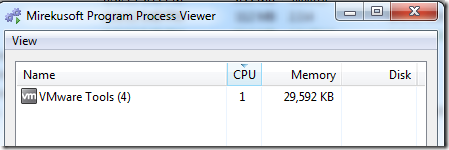 |
| Program Process Viewer after disabling iTunes in Startup Manager |

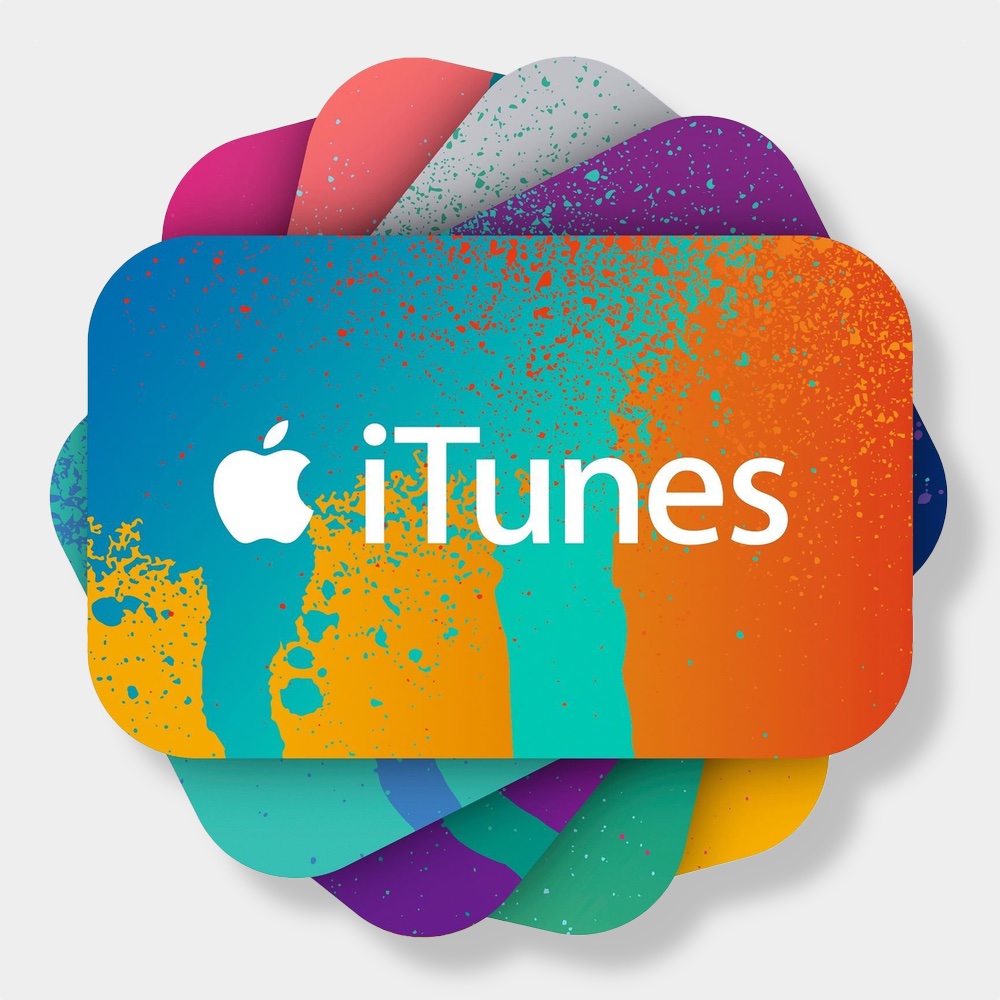
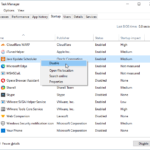
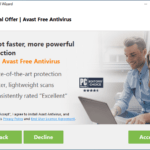

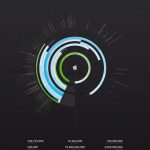

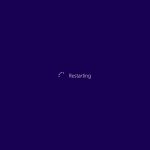
Comments are closed.