One of the frustrating parts of using Windows can be waiting for it to start. I often find that I sometimes I hold of doing a restarts as much as possible because of this. One of the main causes of a slow startup is too many programs that run when the computer is starting. This causes disk contention which ends up slowing the computer.
It is similar to rush hour traffic in that everybody is trying to go somewhere but due to congestion everyone gets there much slower. As a result the best way to speed up start time is by having less programs starting.

(Image taken from Feelart of freedigitalphotos.net)
The Problem of Disabling Startup Items

(Image taken from Artur84 of freedigitalphotos.net)
There are plenty of programs or startup managers like msconfig or Autoruns that allow you to control which programs start. However there is a learning curve. You have to be able to tell whether the program can be disabled without impacting you! Which (unfortunately) may not always be obvious.
How do you tell if widgetsupport.exe can be disabled?
Lack of Standard for Disabling Startup Items
Another issue is to address is the lack of standard for disabling startup items. Thus, you end up always having to use the same program to enable or disable your startup items.
Errors Due to Improperly Disabling a Program
Disabling startup items can sometimes confuse programs as they think they are not installed properly and sometimes replace the disabled startup item. That usually means after every update you have to re-disable the startup item, which can create two disabled startup items. Nevertheless, the most important issue is that sometimes disabling startup items can prevent a program from running properly.
Should I Disable Startup Items or NOT?
However disabling startup items makes sense since it can improve startup performance. This is especially the case for programs that do not need to start right away. For instance you may never run the application for a several days but it still ends up slowing your startup speed during that time period. Further if the program is not running it can not consume any resources or slow down your other programs.
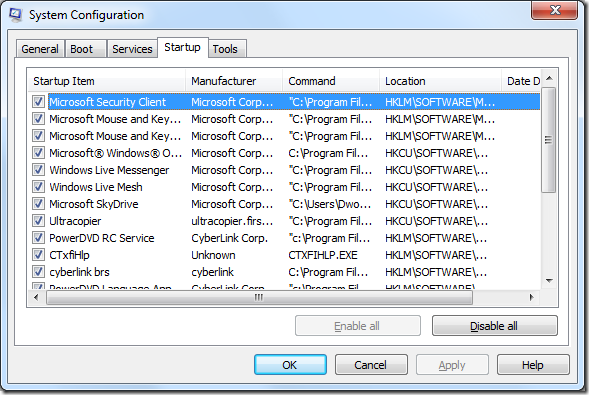 |
|
Msconfig showing startup programs. |
Introducing StartUp Monitor
A new feature in Mirekusoft Install Monitor 2.0 called Startup Monitor helps address these issues. It gives you the ability to prevent programs from running at startup. Disabling a startup program is as simple as unchecking the box. No more having to determine what widgetsupport.exe does.
Install Monitor shows:
- The actual program that you installed
- The impact a program has on startup performance
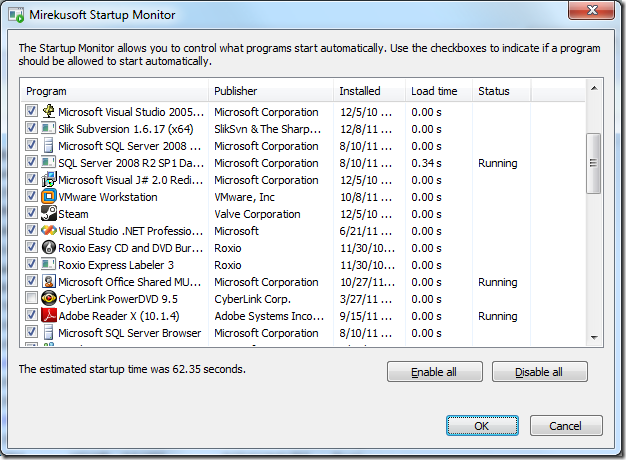 |
|
Startup Monitor makes it easier to manage startup programs |
By combining these with the usage information from the program list, it helps you conveniently decide whether something should run at startup.
Additional Benefits of Startup Monitor
If you start one of these programs from Install Monitor, it will make sure all disabled startup items are restarted so the application can run without any problems. It dynamically blocks the program from starting so the program does not get confused about whether it is installed properly.
Adding the Features of Program Process Viewer
Also with the new Program Process Viewer which I will discuss later it is really easy to shut the program down when you are finished using it. Startup Monitor is one of the ways Install monitor helps to improve system performance.

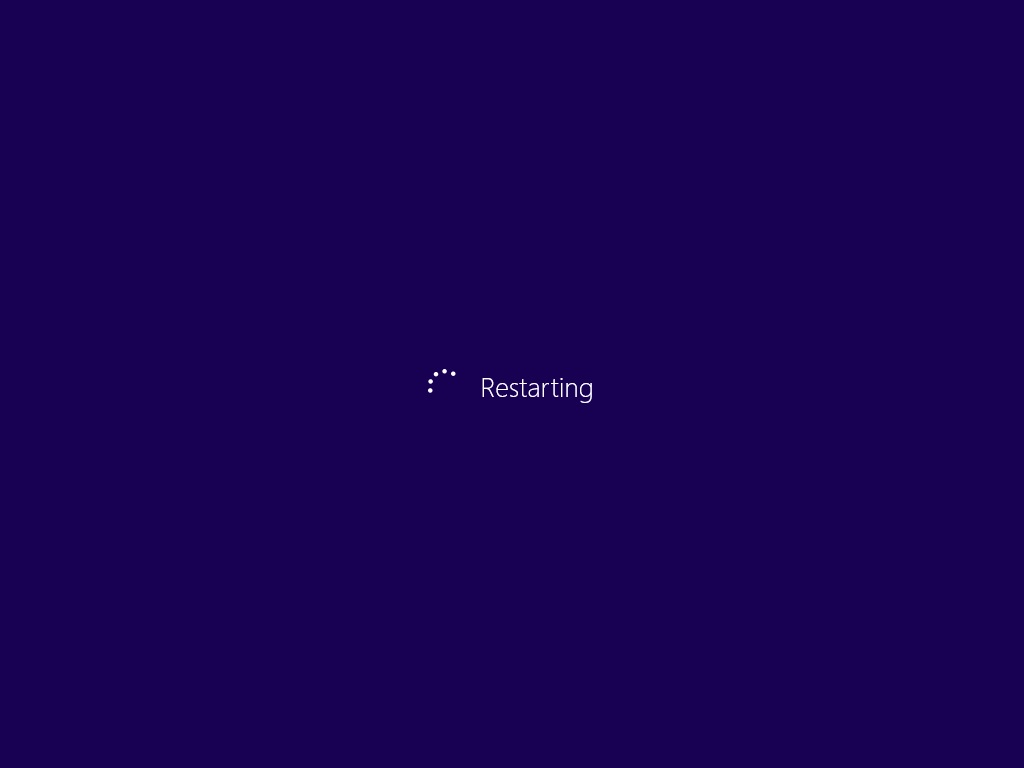
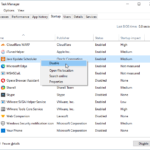




Comments are closed.