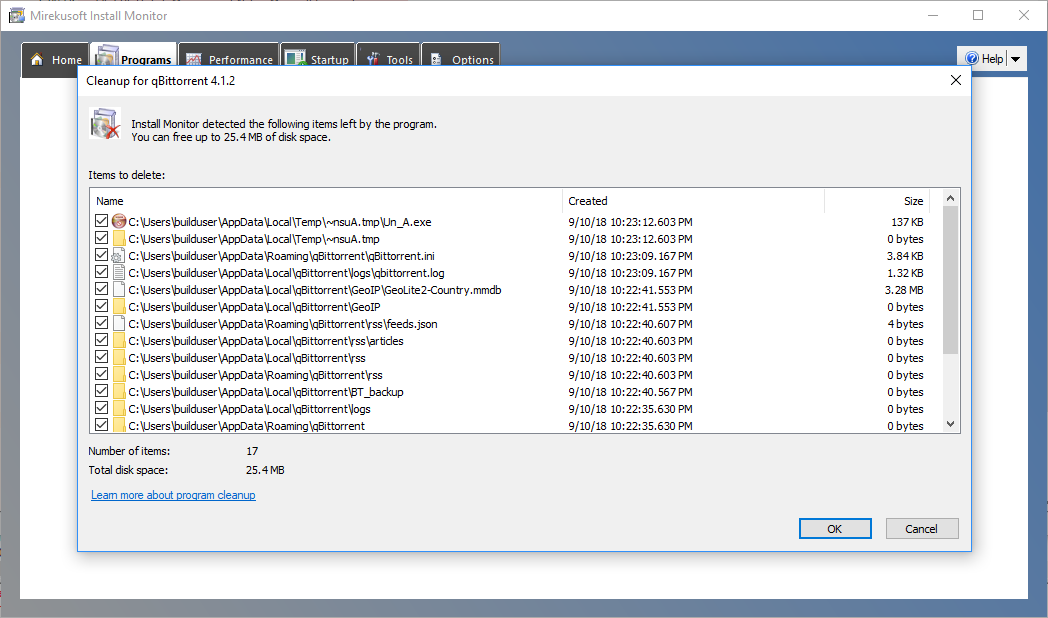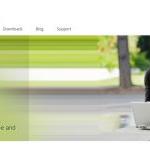Install Monitor’s intelligent monitoring approach guarantees that all files and registries are removed on uninstall. It is simpler than other uninstallers which require you to specifically monitor a program. Once Install Monitor is running you can be sure that will you get 100% cleanup for any new programs that are installed. To find out more why we feel our approach is the best you can check out the secrets of a clean uninstall article. Last time, we talked about the brand-new user interface of Install Monitor 4.0. In this blog post, we will focus on the improvements in the uninstaller.
Uninstaller Improvements
While the way Install Monitor monitors your PC for programs remains the same, what is new is the actual uninstallation process for a program.
Earlier versions required a two-step process to remove programs completely. You first had to click Uninstall to run the normal uninstall process for a program. Uninstalled programs would remain in the program list but are crossed out. In order to remove all remaining file and registry remnants of the program you had to hit Cleanup to begin the cleanup process. Cleanup was automated but not easily customizable.
In 4.0, this is not the case anymore. There’s only a single process involved which is more efficient. Once the uninstall of a program is complete, you are presented the Cleanup dialog which allows you to control exactly what and how much is removed. You can see how much bytes of data will be removed in real-time. However, you can easily make changes by changing the checkboxes.
Figure 1 Cleanup Dialog in IM4
In addition, uninstalled programs are now hidden by default. You can still turn them on so you can see the list of uninstalled programs. For instance, if you previously skipped the Cleanup dialog when uninstalling a program, you can go back and remove any remaining fragments of the program through that option.
The uninstaller also has the option to use System Restore. It’s off by default but can be enabled in Options|Programs. This means before the cleanup process the Install Monitor will create a System Restore snapshot that can be used to go back if anything important is inadvertently removed.
Batch Uninstall
A notable new feature of Install Monitor 4 is the batch uninstall feature. Many of you have requested this and we listened!
Perhaps you’re doing a spring cleaning to remove unnecessary and rarely used programs or you’re feeling that your PC’s suddenly started to become sluggish due to the number of installed programs. With the new batch uninstall feature, all you have to do is to select the programs you want to uninstall as if you’re selecting multiple files in File Explorer, right-click and choose Batch Uninstall. You’ll effortlessly have a lighter and faster PC in no time!
Make Completely Removing Programs Easy with the New Uninstaller
With the new and improved uninstaller with batch uninstall, Install Monitor’s best feature gets a significant upgrade that makes it much easier to completely remove programs. Combined with the intelligent system monitoring, you can be sure that you have the best technology to maintain your PC performance and reliability.
Our series of blog posts regarding the new features and improvements of Install Monitor 4 doesn’t end here. On the next post and the last of this series, we’re going to talk about the improved performance and reliability. Please Let us know what you think of the new uninstaller below.