One of the most frustrating parts of uninstalling software is the restart prompt that sometimes appears at the end. The user wants to get rid of some piece of software but now the software wants to restart the system to complete the uninstallation. Most of the times the reboots are actually not even necessary. In fact most software should be able to remove themselves without requiring a reboot. What are the factors involved?
Primary Causes of Restarts – Shell Extensions
The primary reason for an uninstaller requiring a restart is because its trying to remove a file that is in use. Plugins like shell extensions generally can be loaded into several different programs. As a result it makes it difficult to remove these files since the program being uninstalled does not have control over the loading of it’s files.
Although, the uninstaller can ask the user to close the open applications that are using the file; some of the programs using the files may not have a visible user interface so these can’t be shutdown.
How About Windows Restart Manager – Does It Help?
The Windows Restart Manager (in Windows Vista and later) helps to facilitate uninstalling programs that have files in use by allowing the applications to be automatically shutdown and restarted. Unfortunately this requires the programs holding files to be Restart Manager aware. So for programs that can not control where they’re loaded it would make sense to have the file removed after the restart. The uninstaller can prompt the user to restart. This leaves the choice up to the user. Programs that use Windows Installer have this automatically done for them.
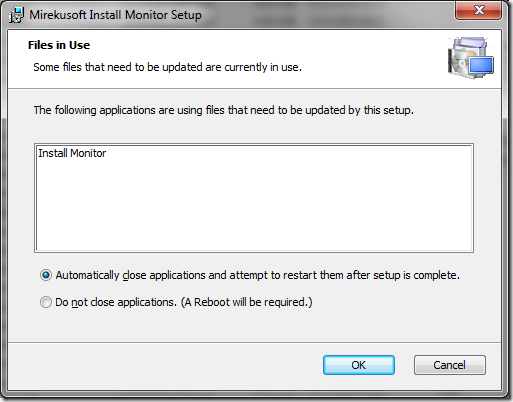
NOTE: For most standalone applications there should almost never be a reason to not be able to uninstall without a reboot. If the user is inadvertently still running the program it should prompt the user before shutting down the program.
HELP! The Uninstaller is Deleting Itself
Another problem that arises is when an uninstaller tries to delete itself. Oftentimes, it results in the uninstaller prompting for a restart.
Possible Solution: One way application developers can avoid this is by using Windows Installer.
How Does Install Monitor 2.0 Reduce Restarts
Install Monitor can actually help in many of these scenarios. After Install Monitor runs the uninstaller for a program it will automatically attempt to perform some of the deletions that the program could not perform. In many cases like the case of uninstaller that cannot remove itself this is enough to remove any remaining files. However, you can always return to remove the items left by the program at a later time.
Additionally if you run the uninstaller with Install Monitor it will prevent the uninstaller from automatically restarting the computer without your permission. This helps against uninstallers that do not give you a choice in whether to restart like in the example below.
The Restart Monitor
This feature known as Restart Monitor is more robust in the next version. This is another example of how Install Monitor puts you back in control.
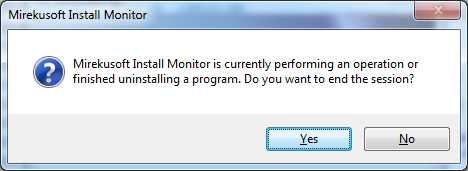


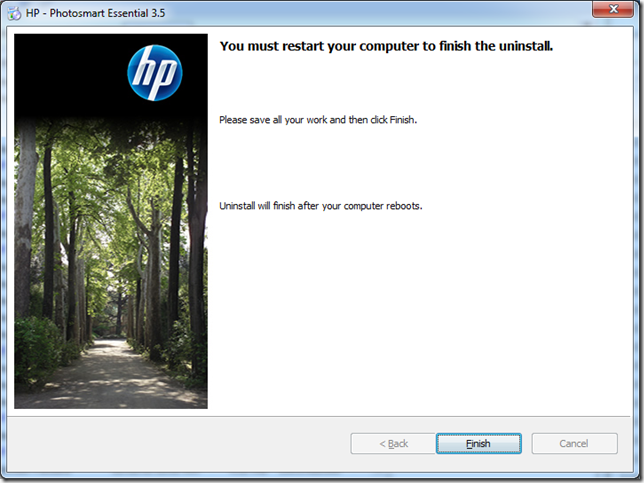


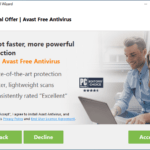
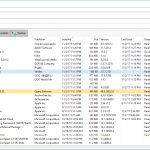


Thanks for the knowledge but, based on a recent experience, I strongly disagree that it is safe to ignore or override an app’s request — or *demand* as in the HP case cited above– to reboot.
I used another, long established, well regarded third-party Uninstaller to remove a Microsoft Mobile Device software which included a driver. As apparently suggested above, I allowed the Uninstaller to run the native uninstaller and, ignoring the request to reboot, then scanned for and removed “traces”. Everything appeared okay. However, after finishing the session, shutting down the computer and, hours later, trying to boot the machine, I was faced with a non-booting machine.
To shorten the story of a week’s worth of research, trial-and-error horror, it turns out that removing the “traces” had also deleted a file that was being called at boot-time to finish the uninstall. Since the file no longer existed, the computer stopped the boot process while waiting for the missing file to finish its work.
While researching a fix to my situation, I came across another very experienced user in an identical situation caused by ignoring a request/demand to reboot. He was not as lucky as I; he had to restore from a backup image.
Question: Is it feasible to build an uninstaller that will continue monitoring an UNINSTALL over a restart? If so, will Install Monitor include this functionality?
Best regards.
—JMJ
I was emphasizing that the user should be in control of when to restart, not the uninstaller. In many cases the uninstaller is just prompting a restart to remove files that are in use. If the user can later remove those files when they are not in use then the restart could be avoided.
In the case you describe it seems like the installer is setting a registry setting that the third party uninstaller did not remove. Depending on the particular registry value that was set the current version of Install Monitor may also not have been able to rollback the change.
Thanks for the reply which I’m only now seeing! And, Yes, you are exactly correct: The other uninstaller did write a Registry value that called the “trace” file that had been deleted prior to reboot.
Question: Is it possible to build Install Monitor to continue its uninstall/cleanup process after an app’s native uninstaller has finished its task which calls for a reboot?
–jmj
P.S.: Thanks for your earlier, superfast response to my emailed support request. Much appreciated. Norton IS 2013 Beta was the culprit.